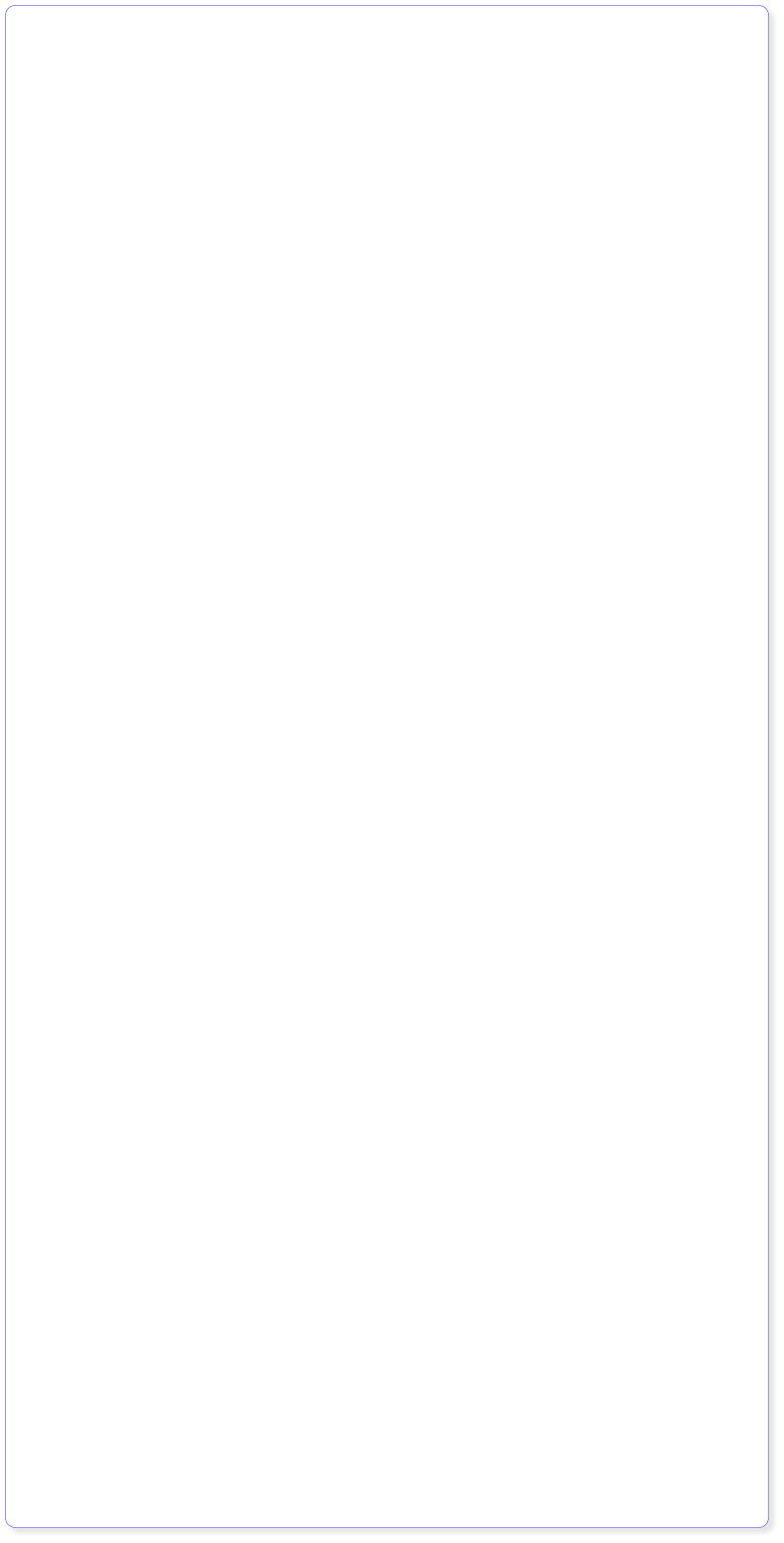


Got a Question? Contact me at enquiries@virtualfrontiers.co.uk
Configuring Media Stores
Configuring the media stores is pretty painless and intuitive, the only problem is that if you have a lot of media files, it’s going to take some time to scan them all and add them to OSMC’s database Thie first thing you will need to do is make sure that the files are being shared across your network and are visible. If you have a dedicated NAS server you have probably already done this. If your files are on a PC running Windows you need to make sure that the folders containing your media are being shared. A quick word on types of sharing. if you are a windows user, your files are most likely being shared as Samba shares. Samba is fine for sending files across a network but doesn’t handle streaming HD video files very well. you may find higher resolution videos will occasionally stutter. It is recommended that you share the files via NSF instead. Most NAS devices will have this as an option.Preparation
You will need to have a defined standard for your stores. in the case of TV shows I have the directory structure as follows: TVShows\<show name>\<series number>\<episode number>-<episode title>. For Example: TVShows\Doctor Who (2005)\Series 1\ Doctor Who(2005) - 1x01 - Rose If, like me, when you start your files are in a mix of naming conventions, a handy tool for renaming your files can be found here: http://www.addictivetips.com/windows-tips/name-my-tv-series-cross-platform-program-to-quickly-rename-episodes/ For movies, it is a simple case of making sure the files are named (and spelled!) correctlyCreating a Store & Adding Files
1. Navigate to Video 2. Select Files 3. Select Add Source 4. Select Browse 5. Select what kind of source to look in (e.g. Samba for a windows network location, NFS shares etc) 6. navigate to where your files are stored and select OK. 7. You can add multiple locations to a single Source if you have them spread across multiple folders or drives by selecting Add. A new location box will appear and you can add the other location in. Rinse and repeat as necessary. 8. When you are finished adding your stores, give the store a name (e.g. ‘movies’) and select OK 9. You can now select what kind of media is int he store you specified. this defines where OSMC will scrape the metadata from. You can choose TV, Music or Movies. 10. Select OK and XBMC will begin scraping information about the media from the relevant source 11. Go for a nap. depending how bg your store is this could take several hours. 12. Repeat the process fo how many stores you have. In my case I have three stores. One for TV shows, one for movies and a seperate store for my Dr. Who collection (every existing episode) It came to just over 2 Gbs worth. it took approximately 8 hours to complete adding all this to OSMC’s database. It may be quicker for you as I am hamstrung by a particularly slow internet connection. 13. Once the scrape is complete you should now have entries for TV Shows and Movies on the XBMC menu bar and, with luck, all your media is now available for viewing. Note: You may notice some movies missing or misnamed, this is because OSMC was unable to find information about them for some reason. To rectify this, go to Videos then Files and select the store the missing movie or TV Show is in. Find the list, try to refresh the information on it. The reason it is not showing up may be that the filename is misspelled or there were multiple options for the media and OSMC chose the wrong one ( Films with multiple sequels e.g. Friday the 13th tend to do this) When you choose to refresh the information, OSMC will attempt to find the closest match and then, if it finds multiple matches, will let you choose the most appropriate one. OSMC scrapes movie information from TheMovieDB and TV Shows from TheTVDB. If you are having problems finding your movies or TV Shows, check they exist on these sites.Controlling OSMC
There are a number of options for controlling OSMC. Amongs them are: 1. USB mouse and keyboard. the simplest solution but is a bit bulky if you are using your Pi as a living room device. 2. Smartphones. there are a number of applications for both iOS and Androidn devices. I personally use Yatse on my Android phone which is available as a free download on Google Play 3. IR remote control. We will look at this option later in the guide.













